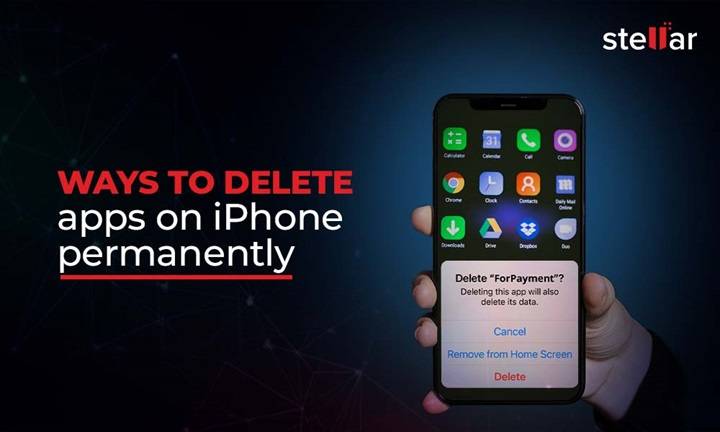In today’s digital age, smartphones have become an indispensable part of our lives, and iPhones stand out as one of the most popular choices among users worldwide. With the plethora of apps available on the App Store, our iPhones often get cluttered with applications that we no longer use or need.
Uninstalling these apps not only declutters your device but also frees up valuable storage space and helps improve performance. However, if you’re new to the iPhone ecosystem or simply unsure about how to uninstall apps, fret not! This comprehensive guide will walk you through everything you need to know about removing unwanted apps from your iPhone.
Understanding App Uninstallation:
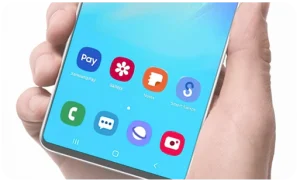
Before we dive into the specifics of uninstalling apps, it’s essential to understand the different types of apps you’ll encounter on your iPhone:
- Pre-installed Apps:
- These are apps that come pre-installed on your iPhone by Apple, such as Messages, Safari, and Camera.
- While you can’t delete most pre-installed apps, you can hide them from your home screen to reduce clutter.
- Downloaded Apps:
- These are apps that you’ve downloaded and installed from the App Store.
- You have the flexibility to uninstall downloaded apps at any time to free up space and organize your device.
Methods to Uninstall Apps on iPhone:
There are several ways to uninstall apps on your iPhone, depending on your preference and the version of iOS you’re using. Let’s explore each method in detail:
- Uninstalling Apps from the Home Screen:
- Locate the app you want to uninstall on your iPhone’s home screen.
- Press and hold the app icon until it enters “jiggle mode,” indicated by the apps wiggling.
- Tap the “X” icon that appears on the top-left corner of the app icon.
- Confirm the deletion by selecting “Delete” or “Remove.”
- Uninstalling Apps from Settings:
- Open the Settings app on your iPhone.
- Scroll down and tap on “General.”
- Select “iPhone Storage” or “iPad Storage,” depending on your device.
- Wait for the list of installed apps to load, then scroll through the list to find the app you want to uninstall.
- Tap on the app you wish to delete, then select “Delete App” and confirm.
- Uninstalling Apps from the App Store:
- Launch the App Store on your iPhone.
- Tap on your profile picture in the top-right corner to access your account.
- Scroll down to find the “Purchased” section and tap on it.
- Locate the app you want to uninstall, then tap on the download icon (cloud with arrow) to re-download it.
- When the download icon changes to a “X,” tap on it to uninstall the app.
- Uninstalling Multiple Apps:
- If you need to uninstall multiple apps simultaneously, you can use the “Offload Unused Apps” feature:
- Open Settings and navigate to General > iPhone Storage.
- Enable the “Offload Unused Apps” option, which automatically removes apps that you rarely use but retains their data.
- Alternatively, you can select multiple apps from the iPhone Storage menu and delete them all at once.
- If you need to uninstall multiple apps simultaneously, you can use the “Offload Unused Apps” feature:
- Uninstalling Apps via 3D Touch (for iPhones with 3D Touch capability):
- Press firmly on the app icon to trigger the 3D Touch menu.
- Select “Delete App” from the options presented.
- Confirm the deletion when prompted.
Common Questions and Troubleshooting:

As you navigate the process of uninstalling apps on your iPhone, you may encounter some common questions or issues. Here are answers to a few:
- Can I reinstall apps I’ve deleted?
- Yes, you can reinstall deleted apps from the App Store. Simply search for the app in the App Store, then tap the download icon to reinstall it.
- What happens to my data when I delete an app?
- Deleting an app removes the app itself, along with any associated data stored locally on your device. However, data associated with the app’s account (such as login information) may still be retained by the app’s servers.
- Why can’t I delete some apps?
- Certain pre-installed apps, such as Messages and Safari, cannot be deleted from your iPhone. However, you can hide them from your home screen to reduce clutter.
Uninstalling apps on your iPhone is a simple yet effective way to declutter your device and optimize its performance. Whether you’re freeing up storage space or streamlining your home screen, knowing how to remove unwanted apps empowers you to customize your iPhone experience according to your preferences. By following the methods outlined in this guide, you’ll be able to uninstall apps with ease, keeping your iPhone organized and efficient.